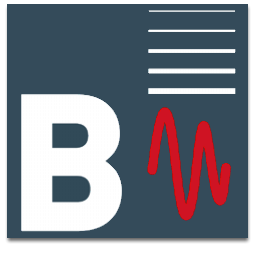
TransCal™ Data Export Application
The TransCal™ Data Export Application allows the fully customised export of all test data in a text format according to a user-specified file type (e.g. .csv, .dat), allowing semi-automatic integration of the results held within the Beran TransCal Database to external user-specific database systems.
Description
The TransCal™ Data Export Application works alongside the Beran TransCal 485 Workstation, which operates on a standard Microsoft Windows platform and enables users to have complete remote control of the Beran TransCal range (455, 475, 801A, 801B and 801M).
Full TransCal™ database access
The TransCal Data Export Application enables access to all fields present in the Beran TransCal 485 Workstation (including recorded data values) and enables detailed custom file generation for situations where more than a report or calibration certificate is required.
The TransCal Data Export Application allows users to define the data output format using the integrated text file editor. Each template generated is saved for future use - any number of results may be applied to the template in order to create a number of output files.
Custom field functionality
The TransCal Data Export Application enables custom text and fields to be entered into the target file, including a fixed line of text. Alternatively, a string (e.g. user name, custom parameter) may also be entered upon exporting the data set.
Export data set
Using the TransCal Data Export Application, the recorded raw values of the test results can be extracted (e.g. test frequency, amplitude, measured sensitivity, etc.), in order to allow further data interrogation and processing.
Key features
- Ability to export all fields in the TransCal™ Database.
- Inbuilt text editor.
- Export full dataset (test amplitude, test frequency, measured sensitivity, etc.) for further data processing or interrogation.
- Insertion of custom fields (e.g. fixed line of text), or population of the dialogue box at the time of export.
- Export dataset directly into MS Excel (.csv) file format.



